4 Steps to Verify Squarespace with Google Search Console
It’s common to struggle with verifying Google Search Console for your Squarespace. It can be one of the most challenging parts of getting your SEO figured out. We’re here to help solve this challenging issue!
Step 1: Create a Google Search Console account
To complete this step, you need to start by creating a Gmail. Then, head to Google Search Console and click Start. You’ll have to sign in using your business email account with Google and click Add property. From there, you will select a property type.
>>Related: Check Out Our Downloads<<
Step 2: Choose a site verification method
You’ll have two options for this next step.
Domain: you can verify all URLs across subdomains and both HTTPS and HTTP versions at once. You will have to use DNS verification, which can be difficult sometimes.
URL prefix: you will have to repeat the verification process for all mutations of your site domain. However, you have the option to pick easier verification methods.
>>Related: View Our Services<<
Step 3: Complete the site verification process
Choose domain, then enter your domain without anything like https or www. You’ll now want to copy the TXT record by clicking on the COPY button. Next, open another tab and log into Squarespace. Go to Settings, then domains, then click on your connected domain, then DNS settings. From there, click on the ADD button, choose TXT, then paste the code you were given. Lastly, click save, go back to Search Console, and click verify.
>>Related: Check Out Our LinkedIn<<
Step 4: Connect Squarespace with Google Search Console
For this last step, go back to Squarespace, then analytics, then search keywords. Click connect and log into your business Google account. You’re going to click allow and then you’re done!
>>Related: Check Out Our Facebook<<
Want to learn more? Reach out.